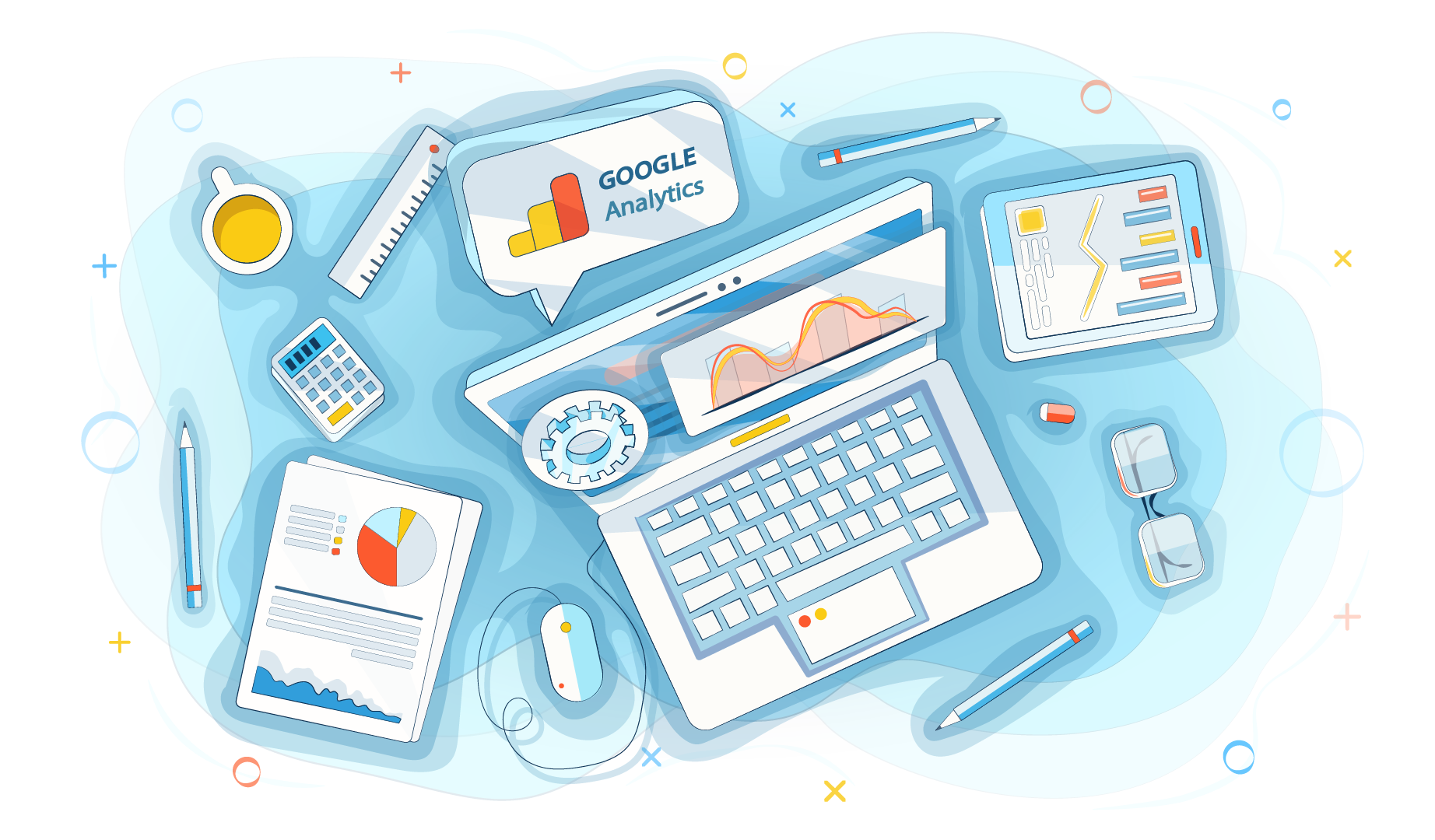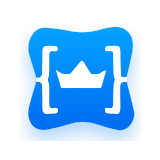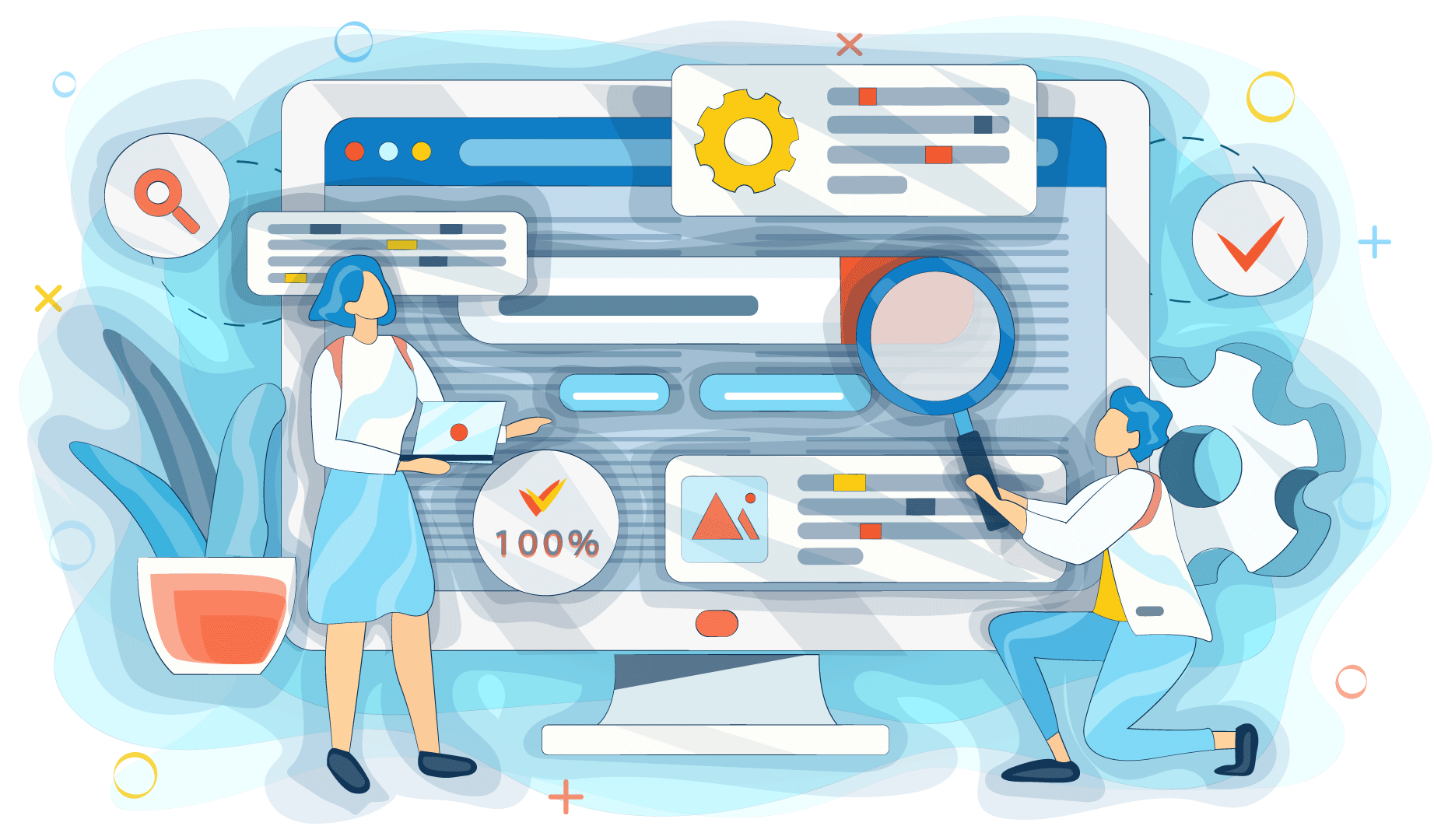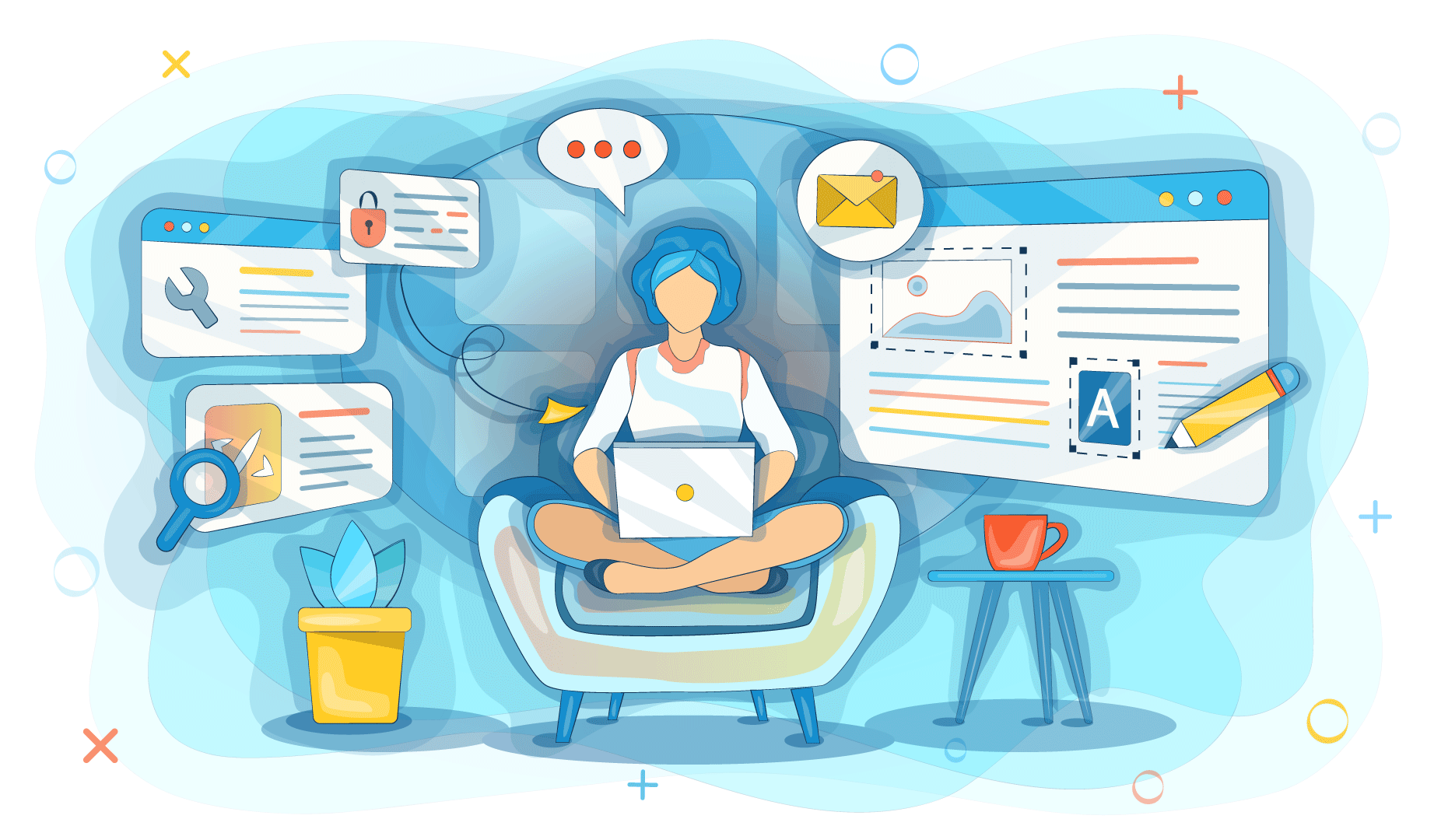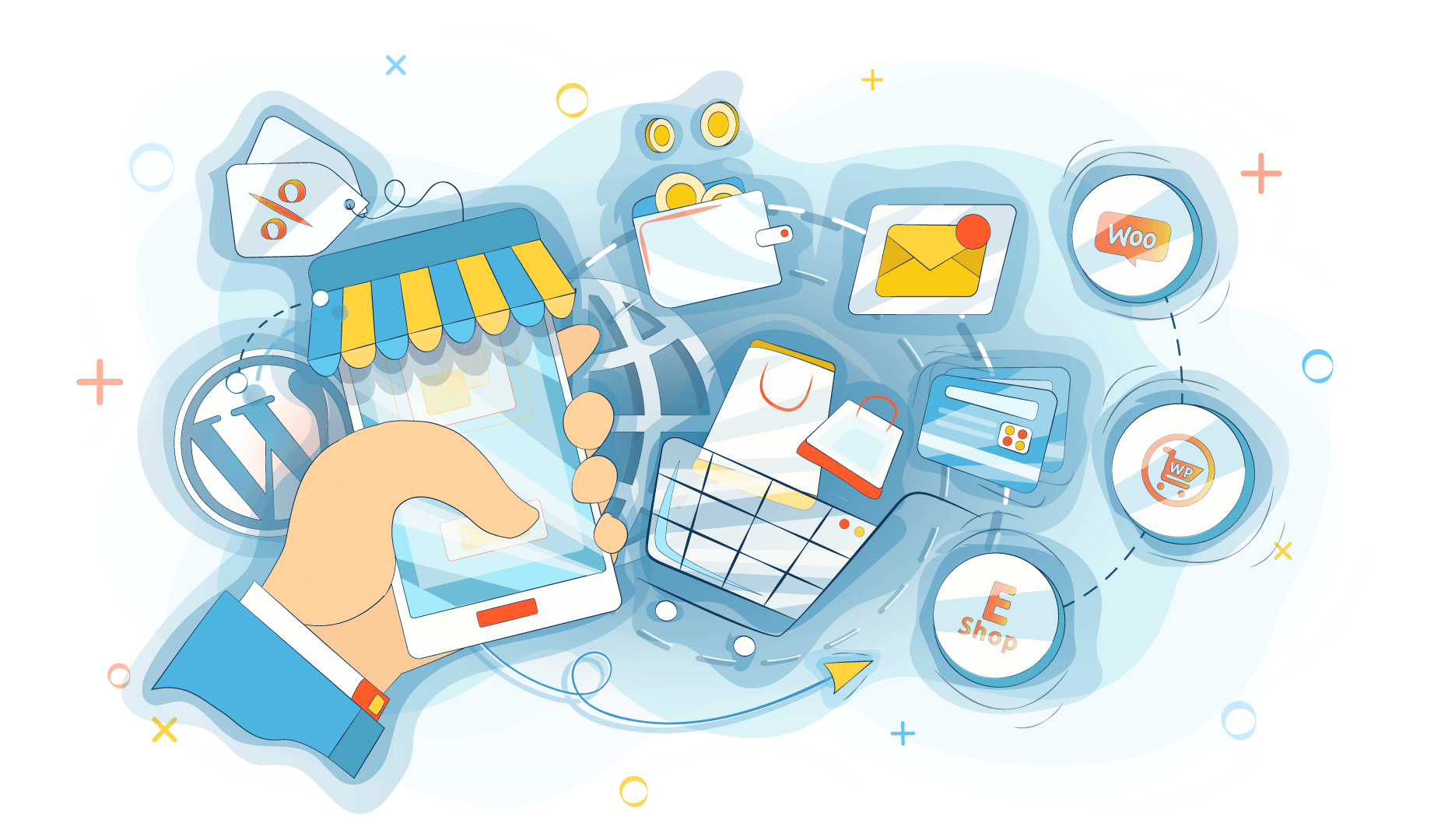Google Analytics might be overwhelming for beginners. That’s why they tend to succumb to the desire to use simpler tools. Which are usually paid. But the analytical instrument provided by Google is not as complicated as it might seem at first. And it’s completely free. So there is no need to spend money on other apps if you just want to see what’s going on with your website and learn more about your audience.
This guide will help you navigate the maze of features Google Analytics provides. Once you reach the end of this article, you’ll find yourself feeling quite confident about your ability to work effectively with this tool.
The most obvious — your traffic
Once you pop into the Google Analytics profile of a website, you see how many people visited the site. That’s the primary thing you’ll focus on when checking the stats.
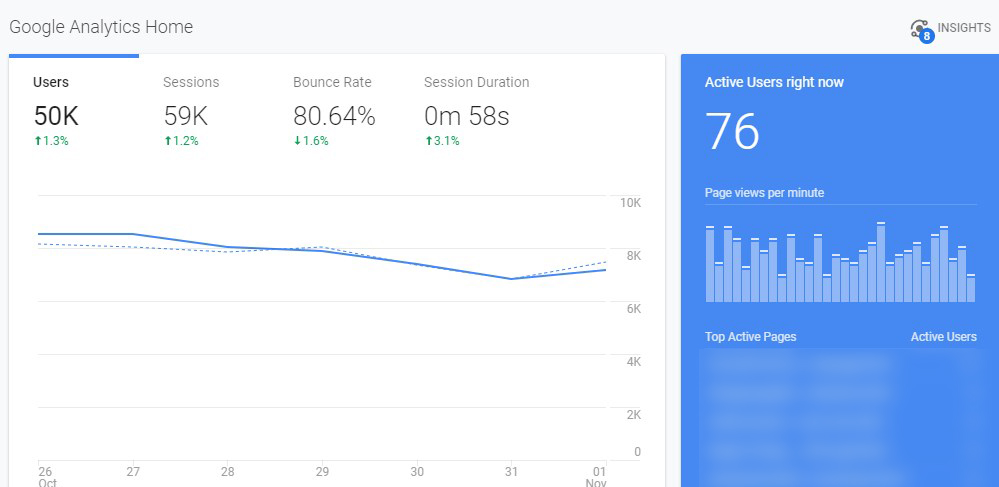
This screen will give you four metrics:
- Users
- Sessions
- Bounce Rate
- Session Duration
You can switch between them by clicking on the metric you need. The Users tab shows the number of users, the Sessions tab — the number of sessions. The bounce rate tab shows how many users left the site without any significant actions. The lower the bounce rate is, the better. And the Session Duration tab shows for how long a single user interacted with the website.
On the right you’ll see the number of active users — these are people who are viewing your site right now. Below this calculator, you’ll find a dynamic graph that shows the number of page views per one minute. To be fair, these two stats are mostly fun to watch. You’ll find them truly useful only when you launch something that must attract traffic quickly, and you’ll want to see how things go in a live mode.
Below these calculators, you can see the top active pages and the number of users that are currently viewing them. This section might give you some insights. For example, if you have an online shop, and you’ve just added a new product, you can see if users pay attention to it.
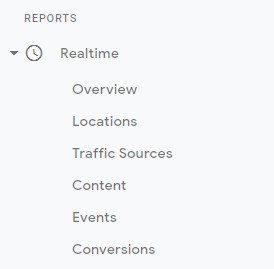
For more data on the live activity of users go to the Realtime section on the left. Here you can check all the metrics. The overview will give you generalized information about the activity. If you want to see from where users are viewing pages, go to Locations. Traffic Sources will provide you with data on where traffic comes from: social media, search engines, etc. The Content tab will show pages that are being viewed at the moment. Events will tell you about the actions users perform. And Conversions will show you real-time conversions if you have a funnel established.
If you want to see statistics on the traffic and user behavior within a certain amount of time, click on the Audience tab. This one gets overwhelming for beginners — there are so many metrics that all of them didn’t even fit into our screenshot. But we will talk only about the most important ones you’ll need for the starters. Later, when you get more comfortable with Google Analytics, you’ll explore additional metrics.
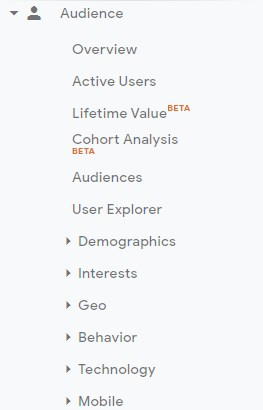
The Audience tab
Overview
This tab will provide you with generalized information on user activity. You can choose the period in the calendar that’s in the right upper corner. And on the right above the graph, you can choose the frequency of the data shown — by hours, days, weeks, or months.
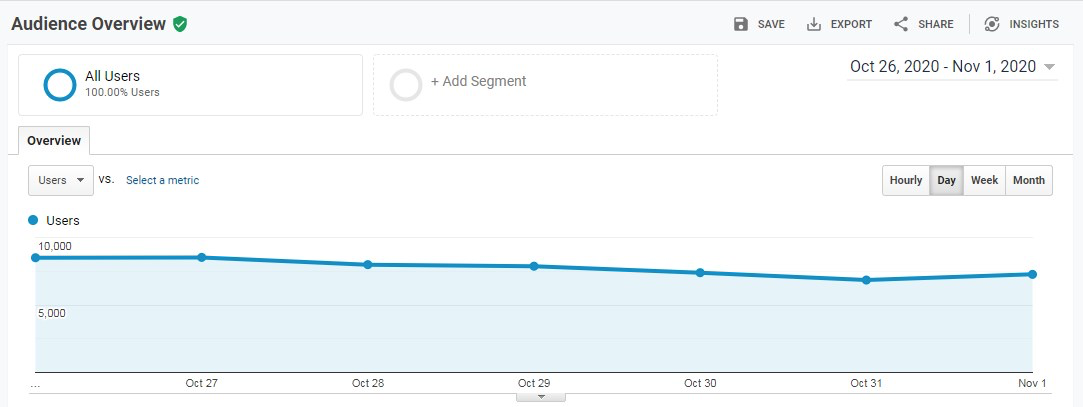
On the left above the graph, you can check the type of metric you want to see. And you can even compare two metrics — just choose the required one then click Select a metric to choose the second one.
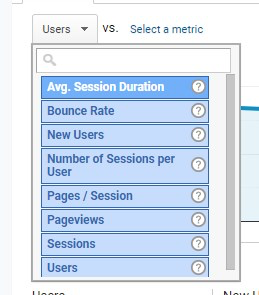
Now, scrolling lower. Here you can see the total metrics for the selected period. And on the right, you can see a pie chart that shows how many new and returning visitors a site had. A new visitor is a person that opens the website for the first time, and a returning one is a person who has already visited it before.
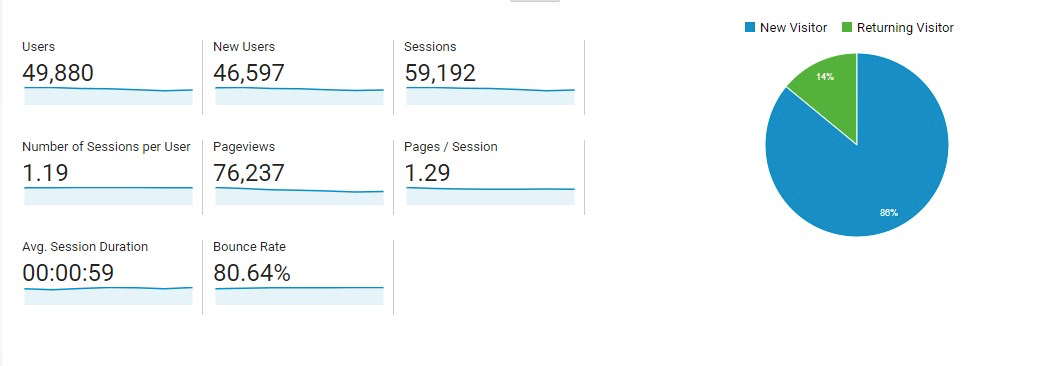
When you scroll down, you’ll see the last section that shows demographics, info about the desktop and mobile devices of users. The first one is useful for finding out the generalized info about your audience. The System and Mobile sections are more useful for developers.
Demographics
This tab shows the info about the age and gender of your audience. The Overview provides the general data, and Age and Gender tabs can give you more detailed insights. By studying this information, you can figure out a better approach to your audience.
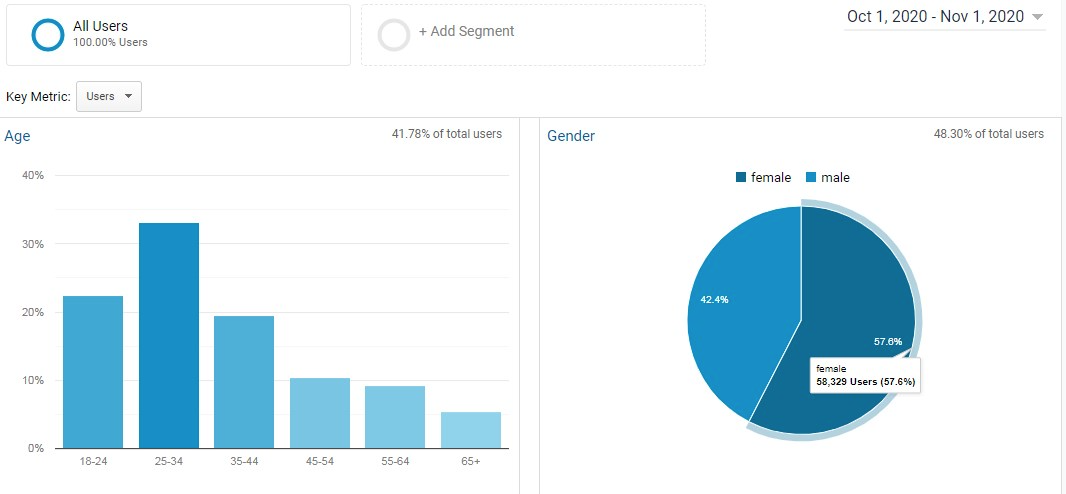
Interests
This tab can tell about the interests of the audience. By studying them. You can see if you attract the right people, and figure out how to satisfy the needs of users. The Affinity Category shows the interests of the general public — those who became aware of your site. The In-market segments section shows leads — users that are potentially ready to make a purchase or perform another target action.
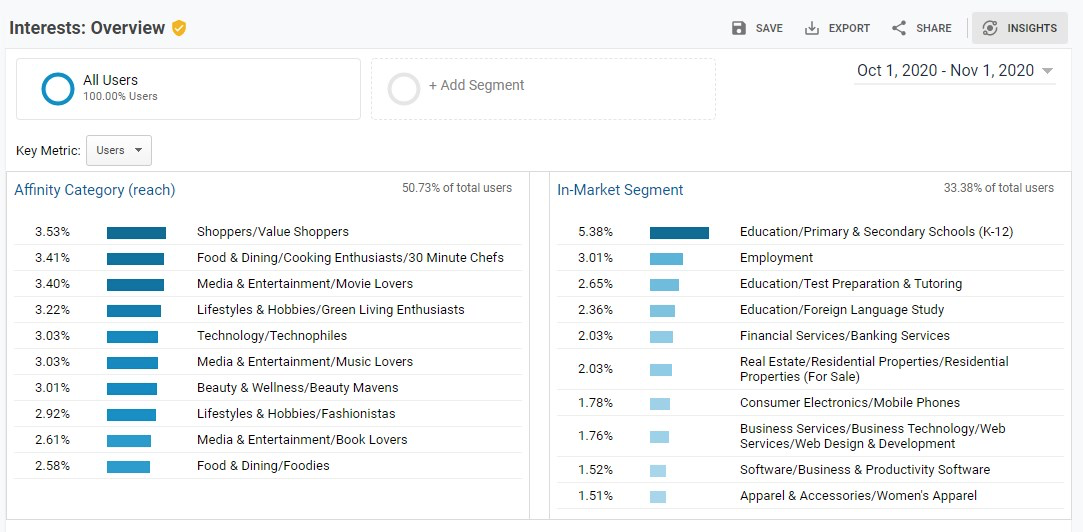
Geo
This tab will let you learn about the locations and languages of your users so that you see if you attract the right audience.
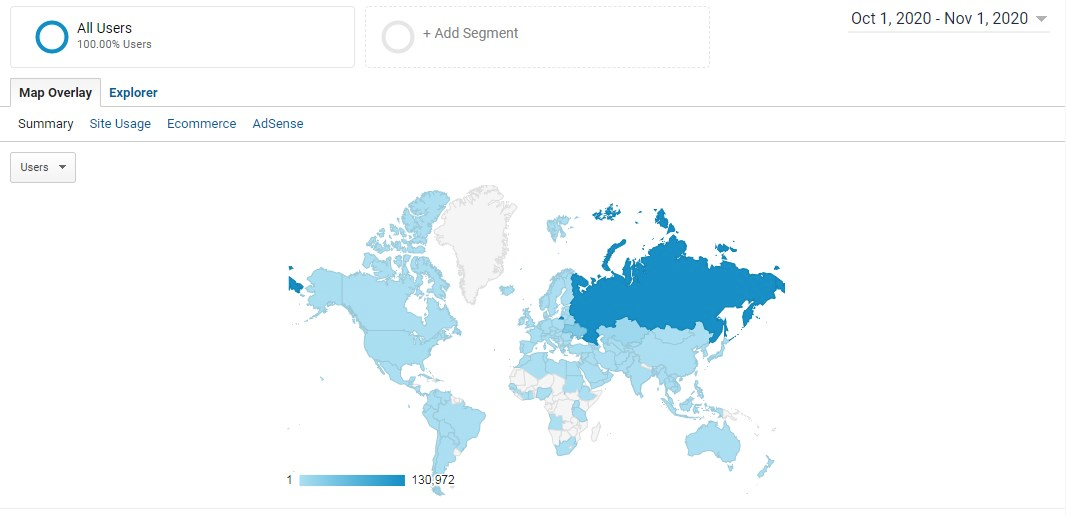
User Flow
This feature might seem complex. It shows the behavior of users — the pages they landed at when popping on the site, and the number and destinations of other interactions. If you have an e-commerce website, this metric will be especially useful for you as it shows if users went through the funnel, and at which stages they fell out of the funnel.
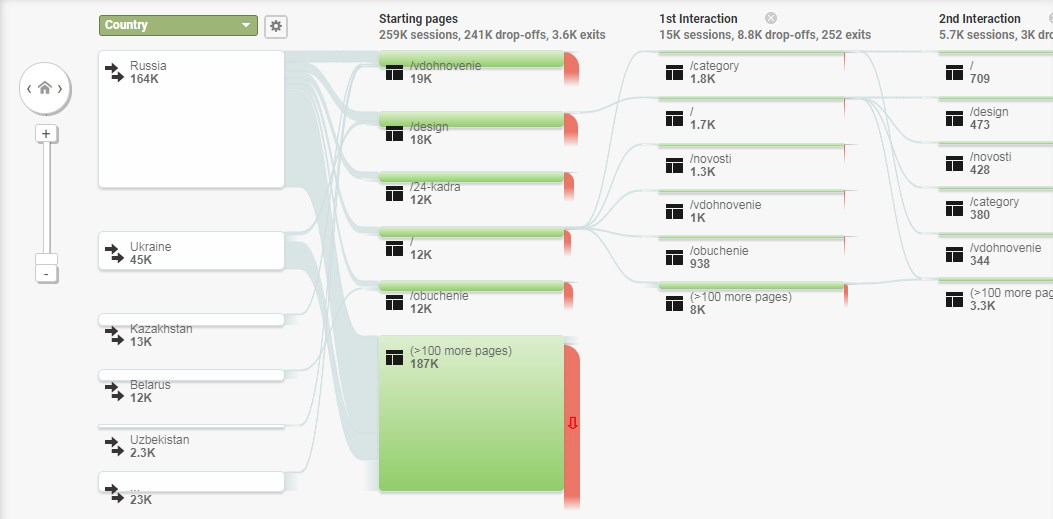
The Acquisition tab
Overview
Here you can see where the traffic came from. You have a pie chart that shows the ratio of different channels. Choosing other options from the drop-down menu under Primary Dimension you’ll see how the data changes providing you with more details.
Channels generalize the information. Top Sources are the origins of traffic — specific domains or certain search engines. Top Mediums are generalized categories of sources — social media, search engines, etc.
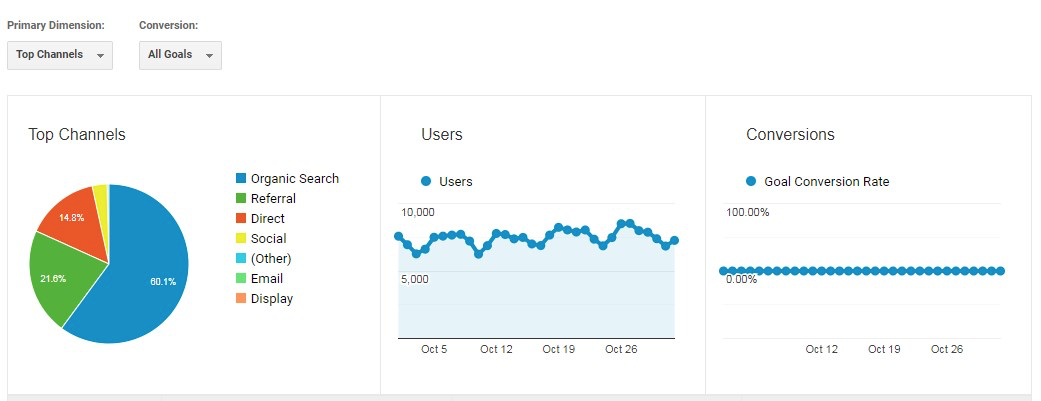
Below you’ll find more detailed information. You’ll see all the channels, mediums, or sources, depending on what you chose before, and the data about users, sessions, bounce rate, and so on, for each of them.
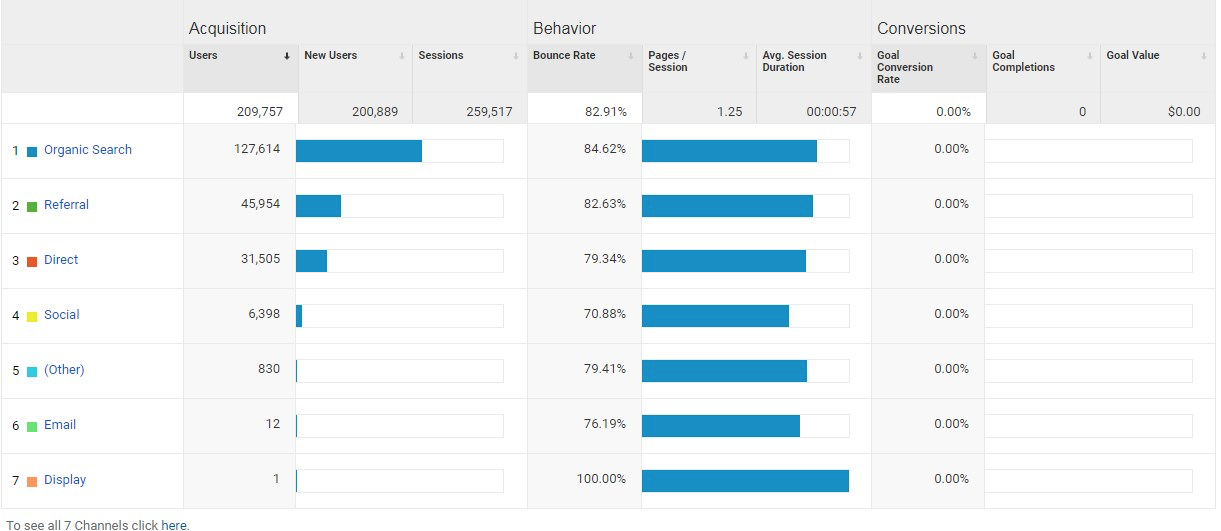
If you click on a certain channel, you’ll see even more details. For example, Organic Search will provide you with some keywords. Google hides most of them to protect user privacy, as it claims. But that’s hard to believe because paid tools will show you all the information about keywords. So everything simply has its price.
Other options will also provide you with more data. For instance, click Social to see the social media platforms that brought you traffic.
If all these kinds of traffic got you confused, don’t worry. We will quickly talk about each one of them now.
Organic Search is traffic that comes from search engines (Google, Yandex. Bing, Yahoo). These are users that entered some keywords into the search field and the engine brought them to your website.
Social is traffic that arrives from social media platforms. And Referral is users that arrived from other websites that referred visitors to your site.
Direct traffic is tricky. It doesn’t give any clues on how it was generated. But usually, these are users that entered the full URL into the browser or popped on a site from a bookmark.
Google Ads
If you have already launched some ads through Google, you can track their performance in this tab. Google Ads and Google Analytics are synchronized, so you won’t need to do anything to make statistics appear here.
As you can see, there is nothing complicated about Google Analytics. Of course, this tool offers way more features than we’ve talked about in this article. But these will be quite enough for you to track the performance of the website if you’re not an SEO professional. Once you become more comfortable with Analytics, you will quickly figure out all the other functions.
Remember that the content you post on a site, ads, and social media activity are not the only factors that impact your traffic. If your site is too slow or full of malware, social engines will either place it lower in search results or blacklist it altogether. This could happen because your hosting can’t handle the load and because you didn’t have any protection against attacks and malware.
VPS-Hosting and dedicated servers by King Servers are flexible enough to handle any traffic. We also offer automated anti-DDoS protection that will keep hackers away. With King Servers, you can focus on promoting your website, not on trying to make it work.